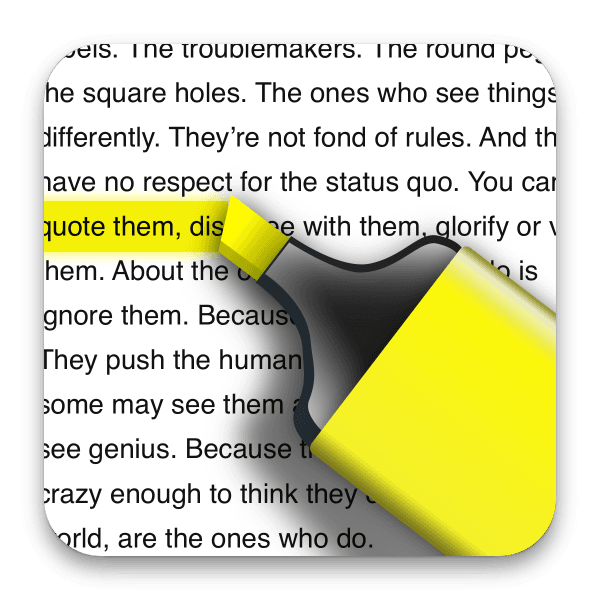Opening a PDF from Files

- Tap the "Open Files" button to open the Files app.
- Navigate to the file you want to open, and tap it to open it in PDF Highlighter.
Opening a PDF from another app
- In Safari, or another app, look for the Share button
- Tap the Highlighter icon.

If PDF Highlighter is not shown, scroll to the right of the list of apps, and tap the "More" button.
Tip: You can tap the "Edit" button to edit the list of apps shown. Tap the green + next to Highlighter to add it to the quick menu in the share screen. You can even reposition it so that it appears earlier in the list, by dragging the 'handles'.
Adding Highlights
In PDF Highlighter you set up the words or phrases you want to be highlighted, and then each and every PDF you open will automatically get these highlights applied.
You can have multiple sets of words to match on - perfect for sports team members. Each match can have it's own colour, and can highlight either the individual word, or the entire lines on which it occurs (Note: highlighting entire lines depends on the specific PDF, results may vary).
To create a highlight, tap the "Highlighter" button in the toolbar.

This will open the settings panel. Tap the + button to add a new set of highlights.
Each set of highlights acts like a different highlighter pen, and matches on it's own set of words and phrases.

Tap the first line in the settings to add words or phrases you want to match. Each phrase added will be highlighted if it fully matches. You can add as many words or phrases as you like to each highlight section - for instance, each member of your sports team.
In the settings panel, the phrases you entered will be shown as a preview of how they might show up when highlighted in the PDF.
Tap the colour button to change the colour for this highlight. By default, PDF Highlighter creates randomised colours that work well for text highlighting.
Tap the top most toggle button to disable or re-enable this highlight. If this toggle is turned off, none of the matches in this section will be applied, and you will not see these words highlighted. This is useful if you have different groups of words that you might want highlighting independently.
Tap the 'Highlight entire line' toggle to turn on or off the highlighting of the entire line that a match appears on. When off, only the matching words themselves will be highlighted. The ability to highlight an entire line successfully does depend on how the PDF was produced, and it may not work correctly in all cases.
Tap the "Remove other highlights" toggle to remove any other highlights before applying this highlight. This can prevent over saturation and mixing of highlights when multiple matches occur.
Tip: If you have multiple highlight groups defined and enabled, it's best to have least specific at the top of the list, and most specific lower down, and to enabled 'remove other highlights'. For instance, match your team name in one highlight, then create another highlight of a different colour to match on specific individuals you are interested in. Tip: You can tap the name of the highlight section to rename it to something more meaningful. Tip: You can even use Regular Expressions for more sophisticated matching rules!